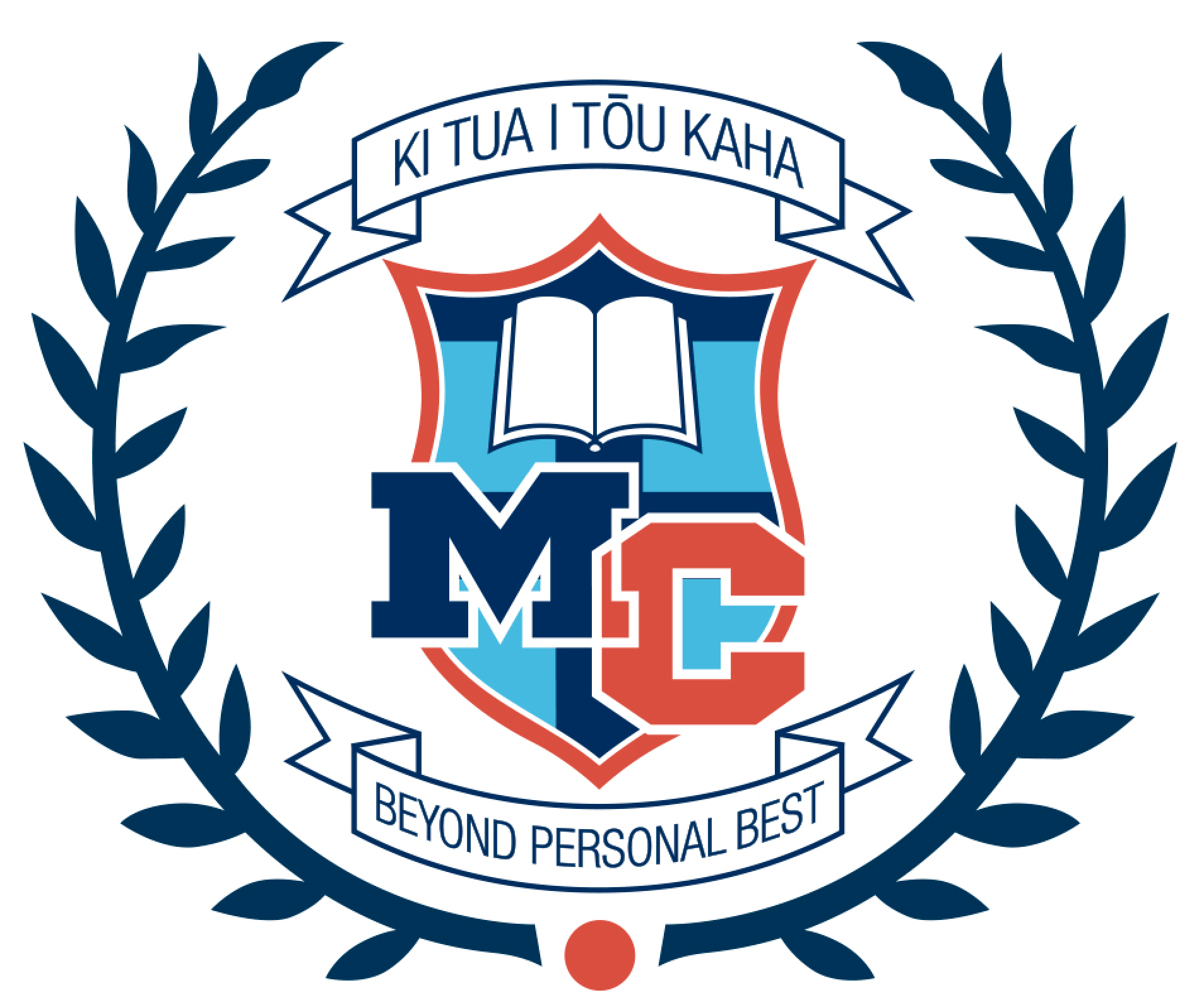Manawatū College School App
Our free School App is now ready to launch to current Manawatū College students and their parents/caregivers.
All students have been sent a link to their school email account which they can use to sign up and download the app. We have also sent an email link to one parent in each household who has provided us with a working email address on our school system.
If you did not receive this email, or there are other adults that you would like to have 'parent/caregiver' access to the school app, please email Mrs Annie Tatana (atatana@manawatucollege.school.nz) along with the name of the adult and their email address.
If you are a current student of Manawatū College, please check your school email account for the link.
Instructions to download our School App
Once you have downloaded the app, you will need to request logon access from Mrs Annie Tatana (atatana@manawatucollege.school.nz). Once access has been granted, an email will be generated that contains a link which will take you to a screen to set a password and then instructions will follow to download the app to your phone. If you are accessing the email message from a computer, you will need to either scan the QR code with your phone camera (which will take you the next stage), or simply search “SchoolAppsNZ” on the App Store on your phone (it will work for both Android and Apple).
Once you have set a password and downloaded the app to your phone, you can logon to our app using your school email address and the password you set earlier. A message will appear with information on how you can connect to other schools who have an app (for those parents/caregivers who have children at other schools using this platform), but to disregard that message just click “got it, thanks” at the bottom of the screen.
At the final stage you will be prompted to select “Alert Groups”. These are essentially the groups that you want to receive alert notifications for, for example if your child catches a bus to school we can let you know if the bus is running late in the morning, as long as you are part of the alert group for that bus route. Please also select the year level your child/children are in, and any sports groups they are involved with. If you don’t select any alert groups then you will only receive the general alerts that are sent to all app users.
Finally, as this app is going to be used to make lockdown/emergency notifications to students and parents, we do ask that you ensure the settings on your phone allow you to receive (and hear) push notifications. These are settings that can only be changed in the “notifications” settings for both iPhone and Android users.
A reminder that students cannot have cellphones at school, they can still use the school app at home outside of school hours.
.